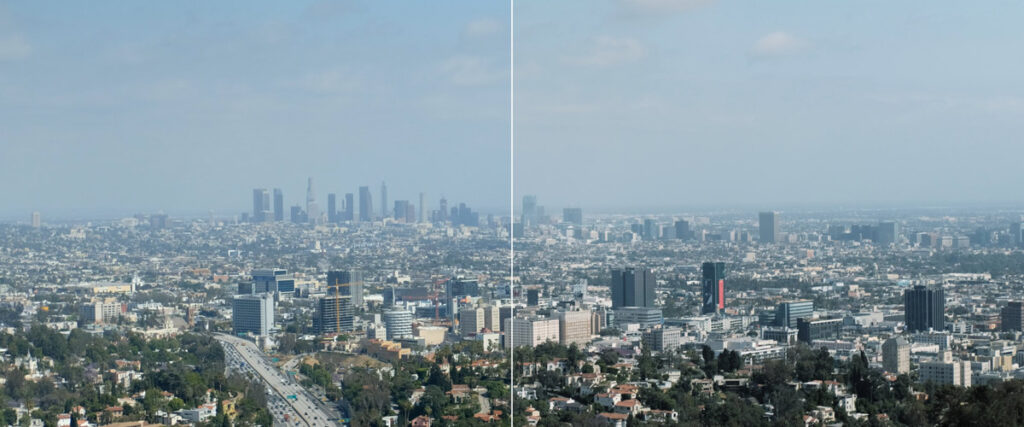I’ve been shooting a lot with the Fujifilm X-T2 recently and really like the Film Simulation mode. In particular, I really like the “Classic Chrome” film simulation feature offered by this camera (and Fuji’s other cameras), and I certainly know I’m not alone.
Many Fujifilm DPs and photographers swear by the classic chrome look and shoot the majority of their shots with it to achieve the beautiful organic, muted tones this analog mode is known for.
Although I thoroughly enjoyed shooting with Classic Chrome on the X-T2, Most of my projects are not shot with this camera, so I didn’t have any way to achieve this look when I was working on other systems…until I decided to create a LUT to solve this problem.
This week I spent some time shooting a lot of test footage with the X-T2 in Classic Chrome, as well as some footage using the more neutral Provia Film Simulation mode, which gave me a baseline for creating a Classic Chrome style LUT that I call it color.
I’ve been applying this new LUT to footage shot on other cameras, including the Arri Alexa, Lumix GH4, Blackmagic URSA Mini 4.6K, and more, and couldn’t be happier with the results!
Check out the photos below.
The first is an image taken with a Fujifilm X-T2 in Provia (a more standard/neutral film simulation mode) –

Next is the same image taken in Classic Chrome –

Finally, here is the original version again, but with my new LUT applied (CHROMATIC) –

While there are some slight differences between the real Classic Chrome profile and my LUT, the image is very close… I also found that the LUT works equally well on a variety of different types of materials, not just landscapes.
Here are some sample images of LUTs applied to shots of people in the frame –




Below, I’ve provided a free download link for the CHROMATIC LUT, but there are some important things to note before using it:
This is a style LUT, Like the ones in my movie LUT pack, It is not a translation LUT.
This means that if you are shooting in LOG mode, you will need to add contrast to the image (or use a conversion LUT to convert to Rec. 709) before applying CHROMATIC. Even if your images were not shot in Log format, for best results you should first pre-grade them to make them as neutral as possible. In other words, if your image isn’t well balanced in camera, you’ll need to slightly adjust the contrast, white balance, saturation, and overall color balance before applying this LUT.
As you can see in my demo video Cinematic LUT – Genre Pack, Create base grades before applying any LUTs. This is always the workflow you want to use –
So without further ado, you can download my CHROMATIC LUT by clicking here!
If you’ve never installed a LUT on your system before, it’s actually pretty simple. Simply download the .cube file above and copy it into the LUT folder of DaVinci Resolve (or whatever platform you’re using). For Resolve you can follow the following archive path:
apple
/Library/Application Support/Blackmagic Design/DaVinci Resolve/LUT/
personal computer
ProgramData\Blackmagic Design\DaVinci Resolve\Support\LUT
The .cube file is also compatible with almost any other color grading software, editing platform and even cameras that allow you to load custom LUTs.
Some editing software (such as FCP X) will require you to install a plug-in to load LUTs within the application, and there are many free options for those who wish to apply this look in FCP X. The panel loads the LUT into its session.
If you’re interested in my full movie LUT pack, you can learn more about them here! They are designed for filmmakers and cinematographers who want to achieve bold color effects while minimizing post-production time. They also come with a 4-page PDF guide outlining how to install LUTs on popular software like DaVinci Resolve, FCP X, Premiere Pro and even Adobe Photoshop.
For more content like this, be sure to follow me Instagram, Facebook, and twitter!